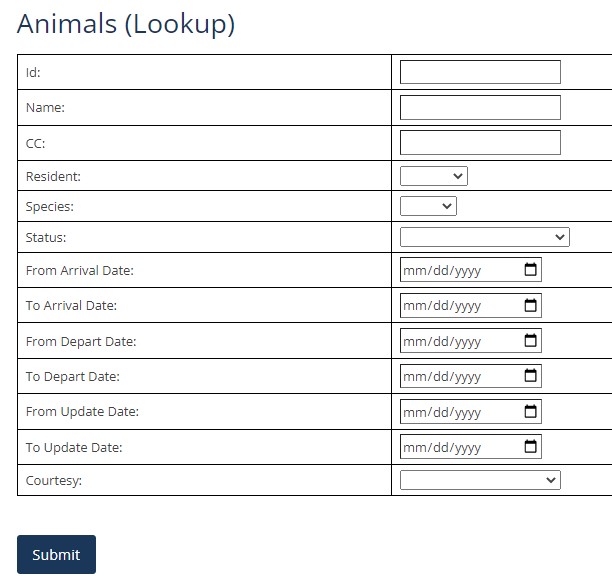Our Pets (or your main ABS page)
This is where the magic starts. The 3 default categories/species are displayed. Click on one to obtain a listing of current animals.Note: If you are the Wordpress System administrator, the ABS Admin button appears. If you have been authorized with specific ABS permissions, additional options will appear.
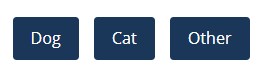
- OR -

Animals (Listing)
Animals appear in descending intake date order (most recent first). Click on CC# or photo for additional details.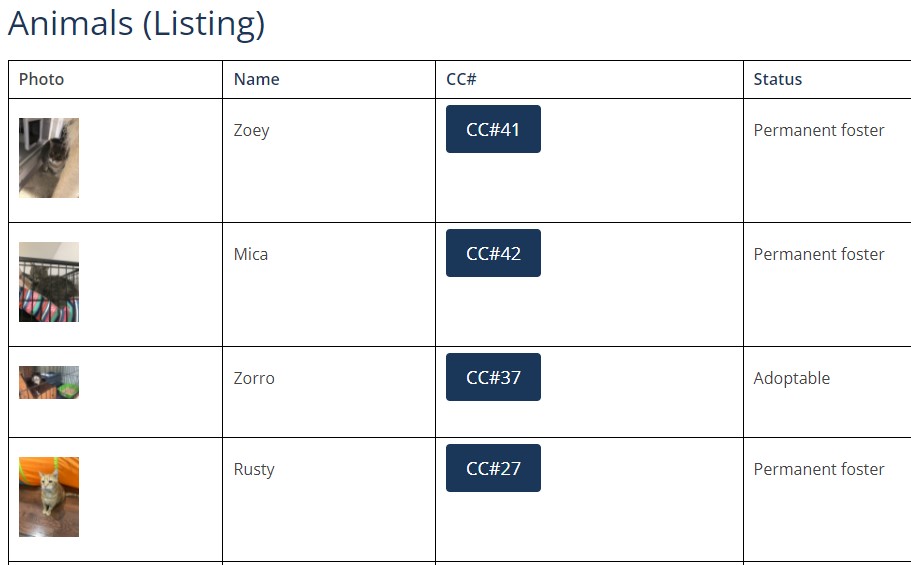
Animal Detail
Click on a button to display animal details.
Intake
Note: Authorized users will see a New Entry button on the main ABS screen (see Our Pets above). Click on this to add animals.Animal information is recorded in the Intake screen upon arrival.
--------------------
CC# is optional if your organization has an internal tracking system you want to maintain or it can be blank. The ABS system uses a system assigned sequential number as the unique id/key for each animal.
--------------------
Arrival date is required.
Note: Photos are stored in a Year/species directory. If arrival year is changed, photos will need to be moved by the system admin or reloaded.
--------------------
Initially From & Person's Name should be the person the animal originally came from. Hidden unless user is logged in and authorized.
--------------------
Liaison's Name is the designated advocate or "go-to" person for this animal.
--------------------
Species is required.
Note: Photos are stored in a Year/species directory. If species is changed, photos will need to be moved by the system admin or reloaded.
--------------------
Date of Birth can be approximate based on age estimate. Estimate using today's date and adjust accordingly. ie. If estimate is one year, enter today's month/day and last year.
Note: Sometimes people connect with a date that has personal meaning to them and gives the animal an added advantage for adoption.
--------------------
Courtesy Post is checked if the animal "belongs" to someone else, but you are promoting.
--------------------
Comments can include additional details, such as name/address/phone of origin, but are hidden unless user is logged in and authorized.

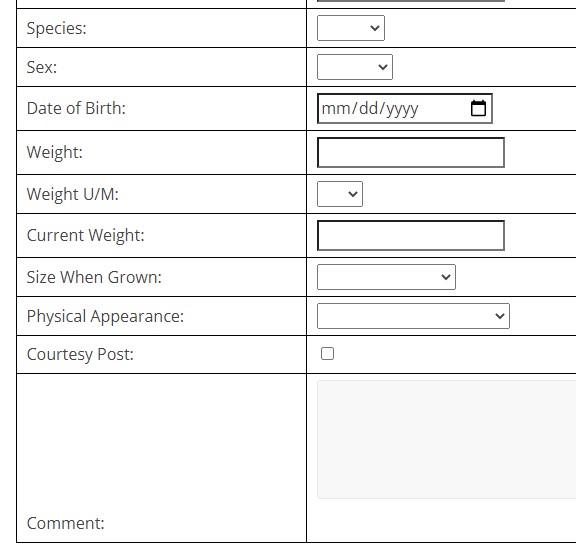
Status
Status should be updated asap after intake. For many organizations, one of the On-Hold options is most appropriate. As time goes on, update as necessary. Pick the one that makes the most sense. Status updates should occur only when there is a significant change. Sometimes this is subjective and there is confusion between the Status screen and the Comment screen. For example, if an adoptable animal becomes sick and is placed in foster care. The status could remain Adoptable (hoping the animal recovers) -or- it could be changed to On-Hold Medical (if it is serious) along with a comment in the Status screen to reflect foster care.Note1: Foster care is not a status. It is a temporary location. Updates about the animal's location or condition/progress should be entered in the separate Comments screen.
Note2: A Private status is used for an animal that is not visible to the general public. The animal can only be displayed through the Lookup Page.
Note3: If an animal is entered in error, assign the 'Error (remove animal)' status. The animal will not display in any listings except for the Lookup page and when that status option is specifically selected.
Note4: Status History will display a complete log in descending date order. The author is displayed only if the viewer is logged in and is authorized.
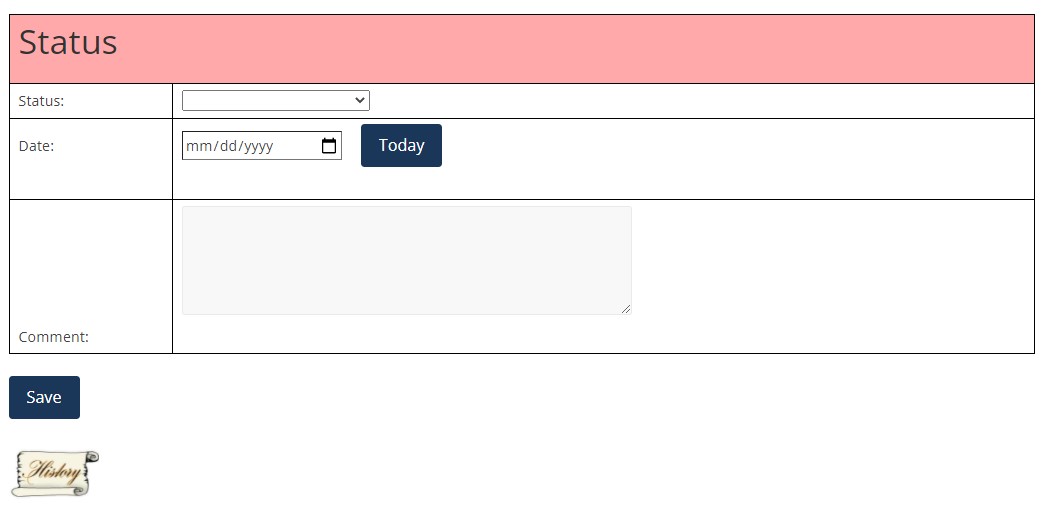
Photos
Authorized staff and/or volunteers can upload photos.- Click "Choose File"
- Select an image from your local device
- Click "Add Photo"
Photos are uploaded one at a time.
One photo should be selected as the primary photo by clicking on the button beside the image. After it is updated, "*** Primary Photo ***" is displayed.
You can changed the primary photo by clicking the button next to another photo.
There is also a delete option.
The primary photo is used in the animal listing, flyer and petfinder transfer.
A photo can be enlarged by clicking on it.
Note: Unauthorized users will just see the photos, no buttons.
Note to Sys Admin: Photos are stored in the wordpress directory uploads/abs_images/intake year/species code/animal_id. Key is date/time stamp.

Comments
Comments can be entered by authorized staff and/or volunteers to provide insight into the animal's personality, health and/or general well being. This can include vet visits, medical treatment, observations and/or any note worthy info. It is also helpful for promotional purposes. Favorite toys, activities, endearing traits, concerns, triggers, basically any and all anecdotes. Comments can enable a connection with the reader and provide a more comprehensive profile.
Comment History will display a complete log in descending date order. The author is displayed only if the viewer is logged in and is authorized.
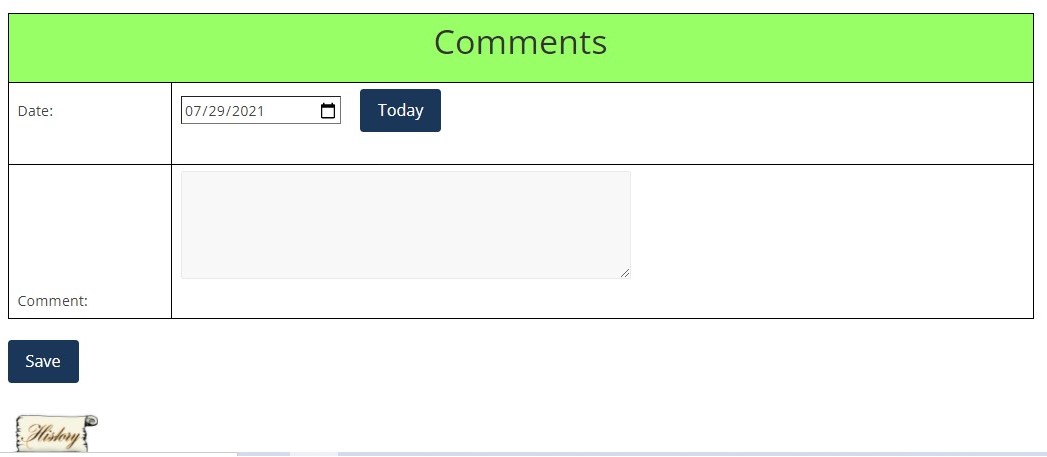
Profile
Profile is a overview intended to promote the animal for adoption and/or support. It should be well written and compelling. Include some history (without jeopardizing confidential info) and other personalized details. Appearance, temperament, endearing qualities. It should tug at the heart strings and the reader should get a sense of what the animal is all about and want to help. The profile can include a specific contact number, such as the animal's liaison, for additional info. Profiles should be updated as needed and are used in the flyer and petfinder transfer.There is an option to print a flyer for a hard copy/distribution/promotional purposes.
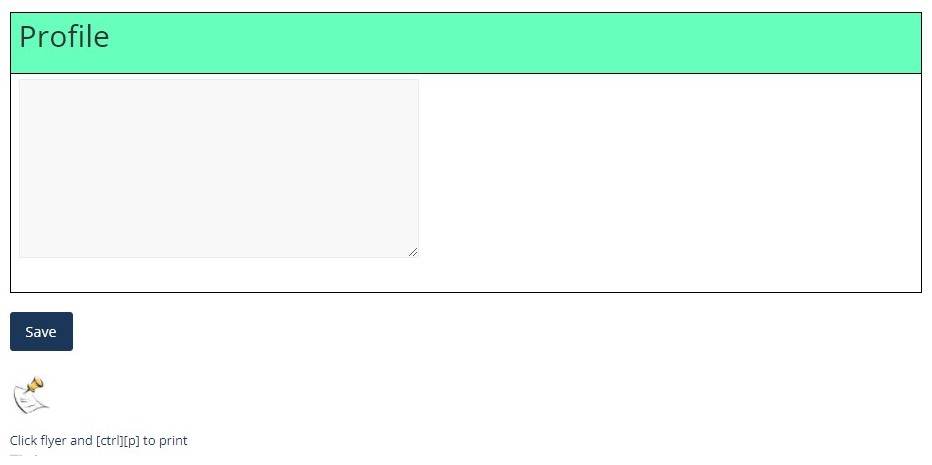
Flyer
A flyer for an animal can be generated for promotional purposes. It contains the organization's contact information and the animal's name, primary photo, standard information and profile. Click the flyer link at the bottom of the Profile screen. A pop up window appears with the flyer details. Use [Ctrl][p] or other sequence depending on your device to print to a connected printer or save a pdf file.Note: The organization's information in the header is maintained in the Flyer Admin screen.
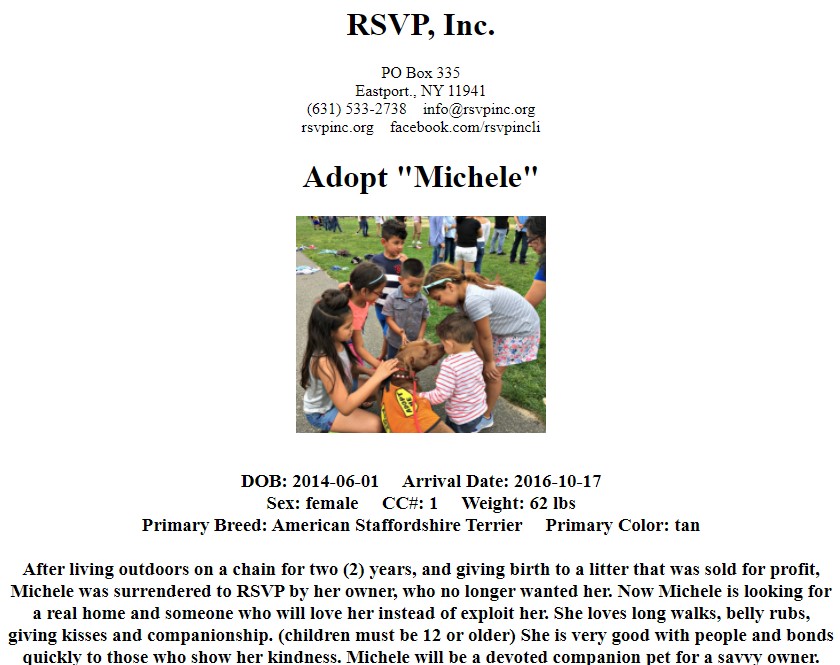
Admin
Note: The Wordpress System Administrator is different from an ABS Administrator. Initially, the Wordpress Admin must install and activate the plugin (see readme.txt). When they run the main program (see Our Pets above) they can click on the Admin button.The Admin screen displays buttons for administrative functions.
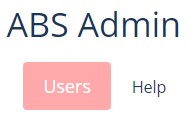
- OR -

Flyer Admin
Promotional flyers contain a heading and typically include the name of the organization and contact information. This can be customized to your needs. The 7th line holds text that will appear next to the animal's name to reflect the support needed, most often "Adopt".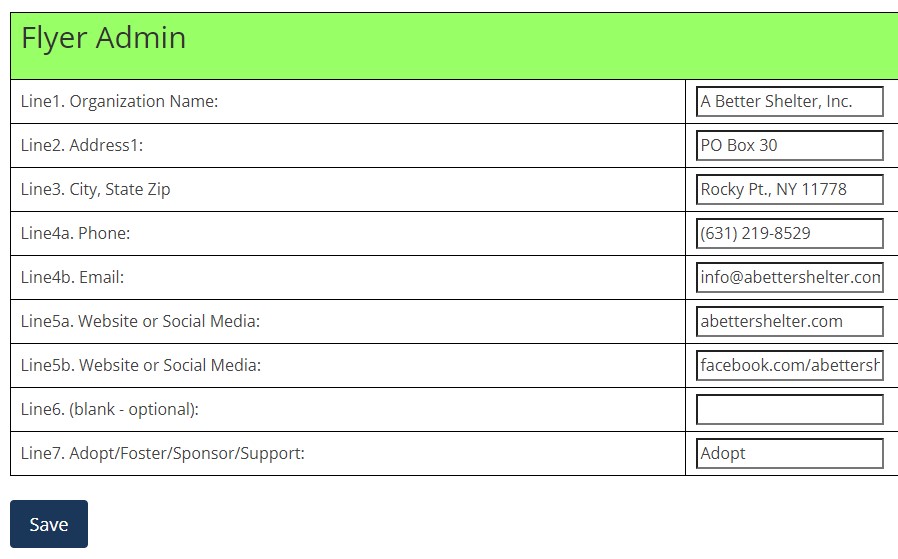
Petfinder Credentials
If your organization has an account at petfinder.com, the tedious task of maintaining adoptable pet data on their site can be accomplished with a few simple clicks. ABS data will tranfer pet information electronically. To enable this feature you must first contact Petfinder, obtain and enter the petfinder host name, login id and password.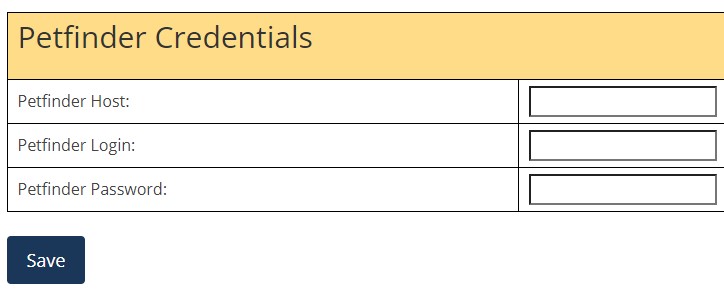
Petfinder Transfer
Once the Petfinder Credentials have been updated, the electronic transfer of your organization's animals to the Petfinder website can be run as needed by an authorized user. Click Preview for animal listing or Transfer to begin transfer. If data is missing, click on the animal to update. Repeat as necessary and return to the Transfer program. When ready, click on Transfer to kick off the transfer. A display will follow summarizing the results.
Petfinder Transfer (Preview)
In Preview mode you can click on the animal if data is missing and correct it. Certain data is required by Petfinder. Update missing info and return to the Transfer program. (Worse case scenario, the animal will not transfer.) Click on Transfer to do the actual update to the Petfinder site. A display will follow summarizing the results.
Petfinder Transfer (Results)
After the Petfinder Transfer is complete, a display will summarize the results. ABS transfers the primary photo and other data according to Petfinder requirements.
Users
Note: Initially, the Wordpress System Administrator will update the ABS Administrator here. Typically this is your director/president but can vary depending on your organization. Enter the login name, click the Admn box and Add button. Other staff/personel/volunteers can be designated as needed by the ABS Admin.The check boxes displayed correspond to administrative screens/functions. Those authorized for maintaining this information are identified by entering their login name, checking the box and clicking the Add button.
When these users login, they can update the info.
Admn - ABS Administrator can update all. No other checks necessary.
Usrs - ABS Authorization
PetC - Petfinder Credentials
PetT - Petfinder Transfer
Flyr - Flyer Administration
Look - Look Up
Inta - Intake
Stat - Status
Photo - Photos
Com - Comments
Prof - Profile
To remove user authorization, uncheck boxes and click Update.

Animals (Lookup)
Authorized users will see a Lookup button from the main ABS page (Our Pets above). Lookup can be used to find a specific animal or listing. The animal(s) must match ALL criteria selected. This can be used in a variety of ways.ie. To identify all adoptions in a given month or intakes in a year.
Note: Animal info is not deleted. Animals are removed from the general listings when they are no longer with the organization, but remain in the database. They can be accessed in the Lookup screen.
Note: The Resident option can be set to current or past and is based on the last status updated. Current implies that the animal is still with the organization. This includes adoptable, on-hold, permanent foster, private and unsure. Past is everything else (adopted, transfer, redeemed etc.). So, selecting current with no other options will list all animals currently in the organization.
Note: If a specific Status criteria is selected, the search looks to match the last status updated.